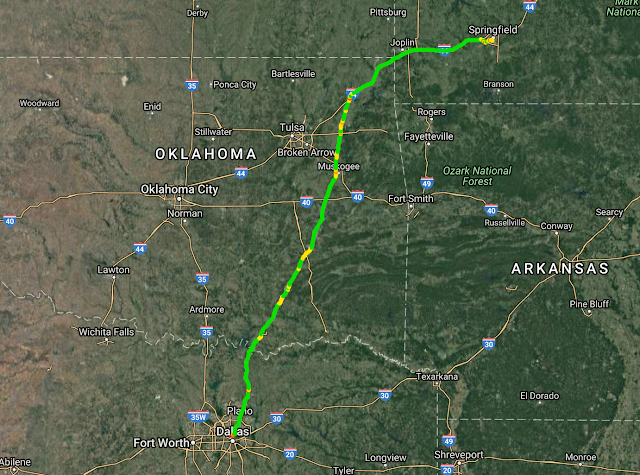Finally, we set off. It was the day before Thanksgiving, and we left the house around 5:00 AM. We had to make a stop at my parent's, but when we left there, the program was running. The first photo was taken at 5:33 AM.
 |
| 5:33AM - Even taken from the night vision camera, this is not much to look at. This was triggered manually. |
I had modified the program so it could now handle two web cameras simultaneously. Both had face detection active, and both would create a log of all photos along with what triggered them, their GPS location, and the time the photo was snapped.
Night vision mode turned out to be unimpressive:
 |
| Note: IR (Infrared) reflects off of a window just like any other light would. |
After awhile, the sun came up, and I realized my positioning of the forward facing camera was not quite idea:
 |
| Not the best camera placement in the world. |
I tried to make some adjustments to the camera, and I ended up triggering the face detection:
 |
| Probably not the most flattering selfie in the world, but maybe the most complicated? |
After a couple of stops and adjustments, I got something better:
 |
| Finally, a decent camera angle from the dashboard. |
The other camera, meanwhile, had been snapping photos out the right hand window.
 |
| Choctaw Casino |
 |
| Some building...? |
I pressed the manual trigger buttons a lot. Anytime I thought there might be something interesting if I could time it right. I ultimately ended up running the first few hours on my MacBook Pro until the power inverter I was using to charge it started overheating. Then, I ran the rest on my Dell. Amazingly, it worked, even detecting a face or two along the way:
 |
| I just want to know: Why was it detecting this as a face when it wasn't detecting so many others?! |
Data collected, it was time to move onto the final stage of the project.